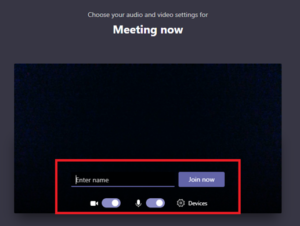Telehealth Directions
Mobile Phones / Tablets
1. On your chosen device, log in to your email account and open the meeting request that was sent by your clinician.
2. Tap on the “Join Microsoft Teams Meeting” link in the email (you may have to scroll down).
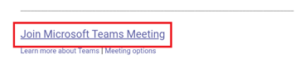
3. Press the button under “Get the Teams app” (The app store may differ depending on the type of phone you have).
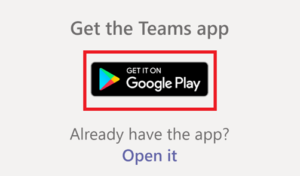
4. In your phone’s app store, install and then open the Teams app.
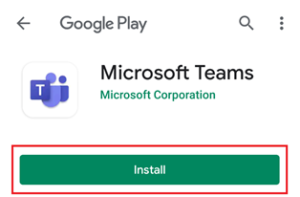
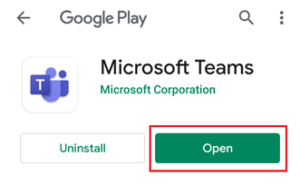
5. In the Teams app press “Join as Guest”, and then type in your name and press “Join as Guest” again.
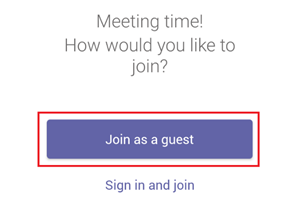
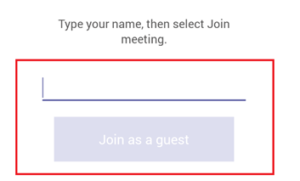
6. Give the Teams app permission to use your microphone.
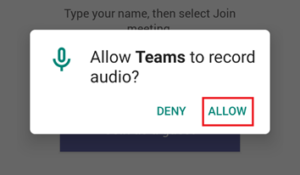
7. Once the meeting has started, press the Camera icon and then give Teams permission to use your camera.
Desktop Computer / Laptops
1. On your device, log in to your email account and open the meeting request that was sent by your clinician.
2. Click the “Join Microsoft Teams Meeting” link inside the body of the email.
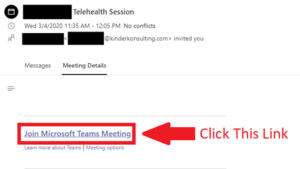
3. A new window should open. Press “Join on the web instead”.
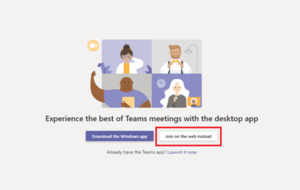
4. Give the website permission to use your microphone and camera by pressing “Allow”.
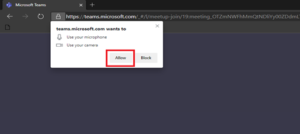
5. Enter your name, make sure the camera and microphone switches are both turned on, and then press “Join Now” to enter the session.